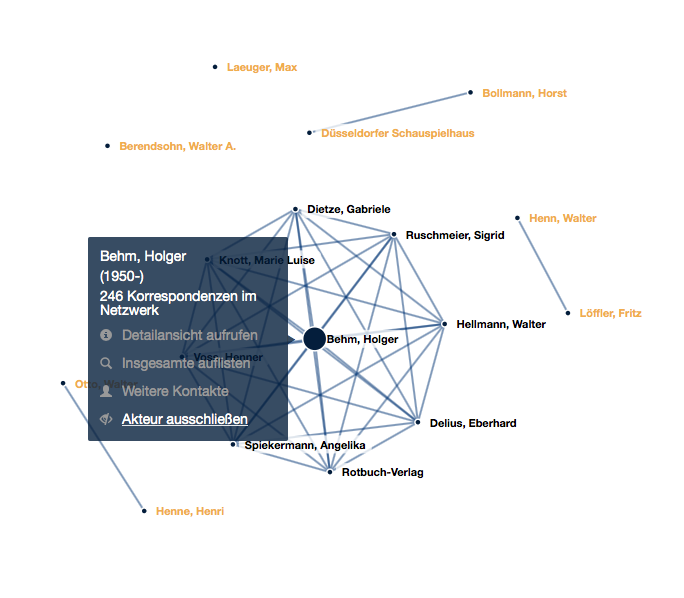Catalogue Usage
- Search and Search Options
- Search Results and Faceted Search
- Online Finding Aids
- Create Your Own Lists
- Historical Correspondence Networks
1 Search and Search Options
1.1 Basic Search
The basic search allows you to search the entire database of the Kalliope Union Catalog, i.e. all finding aids and bibliographic records as well as authority records for persons and corporate bodies, just like any other popular search engine. You may also leave the search field empty to display all recrods from the data base, which you may browse or narrow down by using the faceted search.
- Features:
- * random order of search terms
- * automatic insertion of AND operator
- * automatic identification of basic forms (stemming) of search terms, e.g. Briefe=Brief, Müller=Müll
- * automatic transliteration of umlauts and special characters, e.g. ö=oe, ß=ss
- * auto-suggest function
- * right trancation with asterisk "*", e.g. Humb*
- * search with Boolean operators OR and NOT
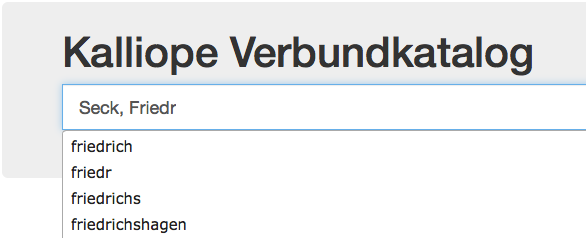
1.2 Search for Exact Words or Phrases
You can perform a phrase search by placing quotation marks around a specific phrase.
- Features:
- * search for exact phrases or character strings, e.g. "Mscr.Dresd.App.1700", "Seck, Friedrich"
- * auto-suggest function
- * automatic insertion of AND operator
- * automatic replacement of punctuation characters with a blank, e.g. "NL 10/II B 1" is same as "NL 10 II B 1"
- * search with Boolean operators OR and NOT
1.3 Expert Search
The expert search is a tool for professional users familiar with the Contextual Query Language to conduct direct and precise searches over a variety of indices.
- Features:
- * search specific data fields (indices) ,e.g. recipients, call numbers, or titles
- * extensive implementation of the Contextual Query Language (CQL) standard
1.4 Search Options
By using the search options you may pre-define, i.e. narrow down the search space before conducting an actual search.
- Features:
- * Only return collection information
- Get an overview: Search the entire database, but, as a start, display only information about the collections that may be relevant to your search.
- * Only return digitized sources
- Return only digitized sources matching your query.
- * Limit to persons and organizations
- Returns only records about persons and corporate bodies from the Integrated Authority File of the German National Library, that are linked with descriptive units of finding aids provided by the Union Catalog.
- * Limit to collection information
- Searches only within collection descriptions.
- * Limit to manuscripts
- Searches only within descriptive units of finding aids.
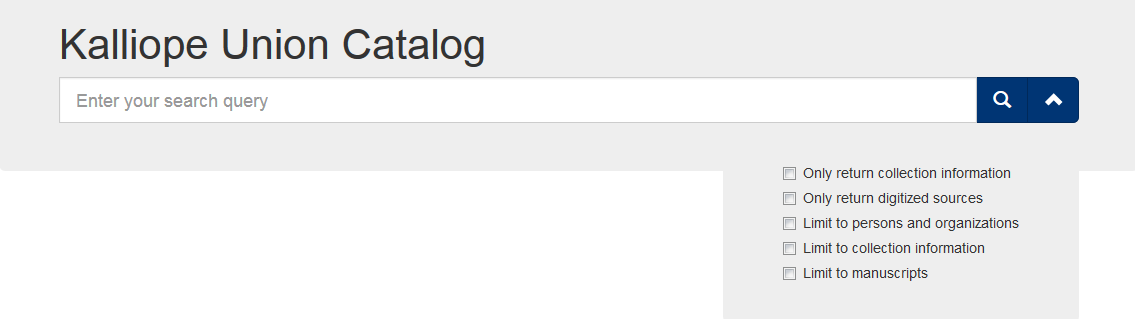
2 Search Results and Faceted Search
2.1 General Information
Search results are presented in a result list that offers a wide range of smart features designed to assist your work.
- Note the header of the result list:
- * Your search query
- * Number of results
- * Function "as network" (see also 5 Historical Correspondence Networks)
- * Function "add to my list" (see also 4 Create Your Own List)
- * Function "display link" (your query as a link)
- * Function "primary sorting"
- * Function "secondary sorting"
You may conveniently switch between a short and a full view mode for any individual search result without having to leave the list itself.
2.2 Short View
Catalog data or single entries in a finding aid always have the same structure. The short view option consists of:
- Holding institution, title, call number, box, folder, sheet
- Title, author, addressees (recipients of correspondence)
- Date and place of origin
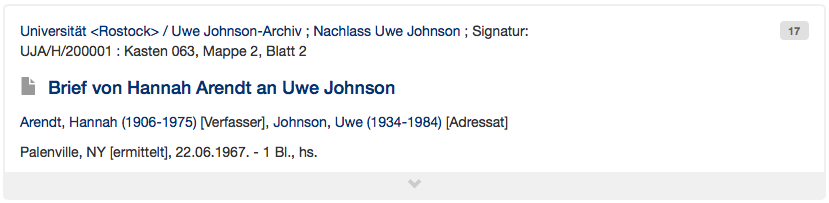
2.3 Full view
In the full view mode all information about a descriptive unit will be displayed.
- Features:
- * Hightlighting of search terms
- * Access to the corresopnding finding aids
- * Add or remove records from "my list"
- * Display of record ID and persistent URI
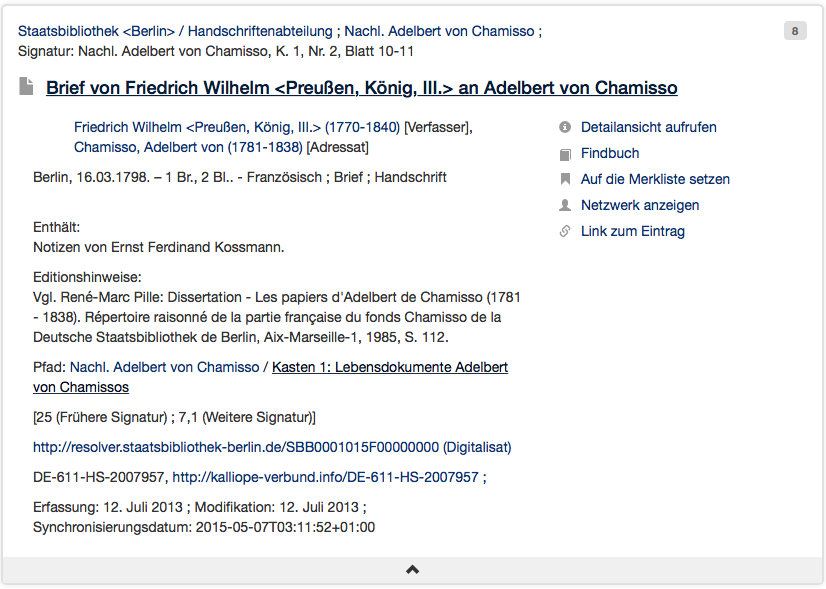
2.4 Detail View
The detailed view, equal in content with the full view, is designed to resolve persistent URIs.
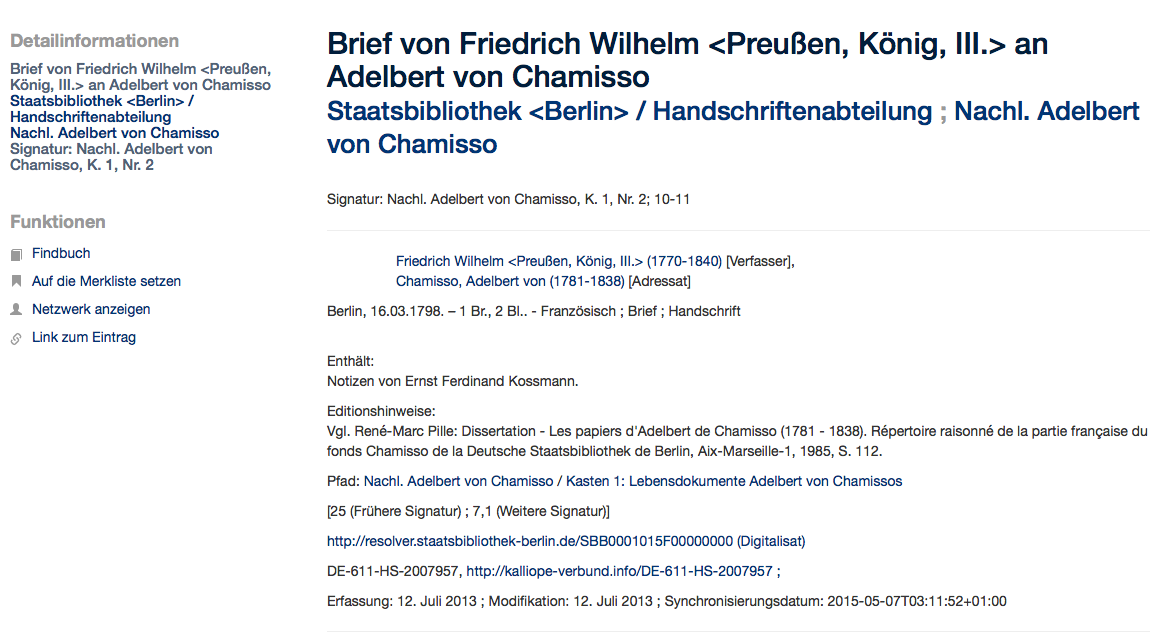
2.5 Faceted Search
Facets allow for systematic browsing and narrowing down of search results.
- Features:
- * Reduce result list by selecting terms of a facet (AND logic)
- * Reduce result list by excluding terms of a facet ("NOT" logic)
- * Browse in facets
- * Sort terms of a facet alphabetically
- * Search within facets with automatic left and right truncation
The facet "location" includes both the places of origin (descriptive units/bibliographic records) and the places of birth and death (records about persons from the integrated authority file). The facet "professions" refers exclusively to information on professions of records about persons from the integrated authority file.
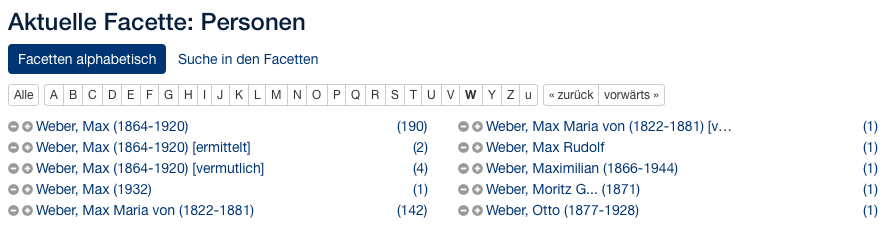
3 Online Finding Aids
3.1 General Information
Finding aids may be accessed directly from a record of a result list. The finding aid will open at the retrieved record's exact location in the finding aid. Finding aids may be displayed in four different views: online view, table of content, indices, and correspondence networks.
3.2 Online-View
- Features:
- * View of (hierarchically structured) online finding aids
- * Permanent display of a finding aid's structure when scrolling through it
- * Explore even large finding aids by browsing
- * Browse between short view and detail view
- * Search easily within specific finding aids
- * Display of bookmarks for search results to optimise navigation within a finding aid
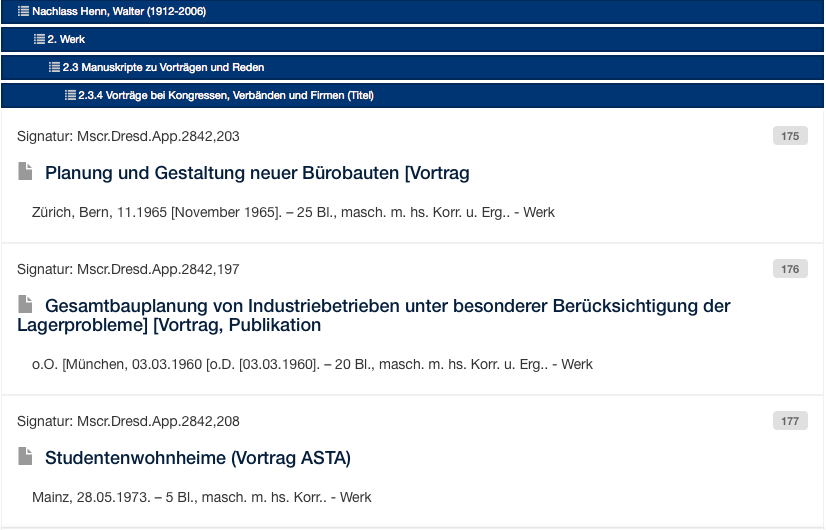
3.3 Table of Content
The table of content view supports easy navigation and exploring of the finding aid.
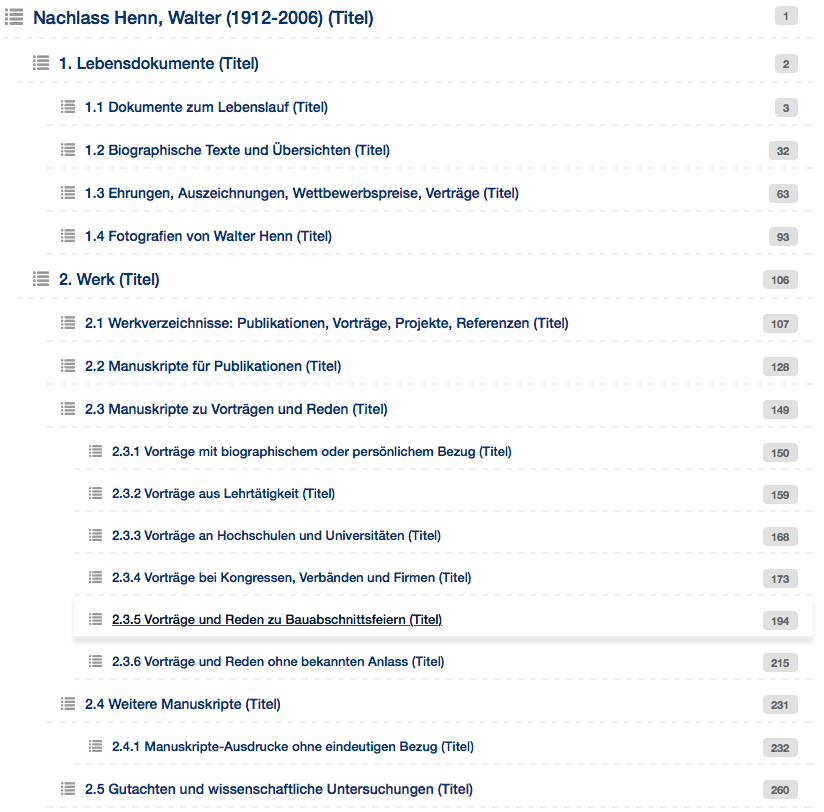
3.4 Indices
Indices for persons, corporate bodies, genres, places, and subjects allow for an easy overview of a collection. All index terms are sorted alphabetically and frequencies of occurence within the findig aid are indicated.
3.5 Networks
Networks are a visualization of relations between correspondents listed in the finding aid (see also 5 correspondence networks).
4 Create Your Own Lists
All records of a result list can be added to your own list.
- Features:
- * Empty your list
- * Correspondence networks
- * Download in BibTex format for reference management programs (e.g. Zoteo, Mendeley, Citavi, ...)
- * Save your own list with a token, a five-character alphanumerical code, for 30 days - without registration, without password
5 Historical Correspondence Networks
Correspondence networks are the visualized relationships between author and addressees of letters, post cards, fax messages, e-mails, dedications, etc.
- Features:
- * Visualizations of relationships within result lists
- * Visualizations of relationships within online finding aids
- * Visualizations of relationships of person specific networks
- * Visualizations of relationships within your own lists
- * Access information about persons and organizations directly from the network nodes
- * Access correspondence data directly from the network nodes
- * Options to individually configure the network display
- * Expand networks
- * Remove nodes from networks